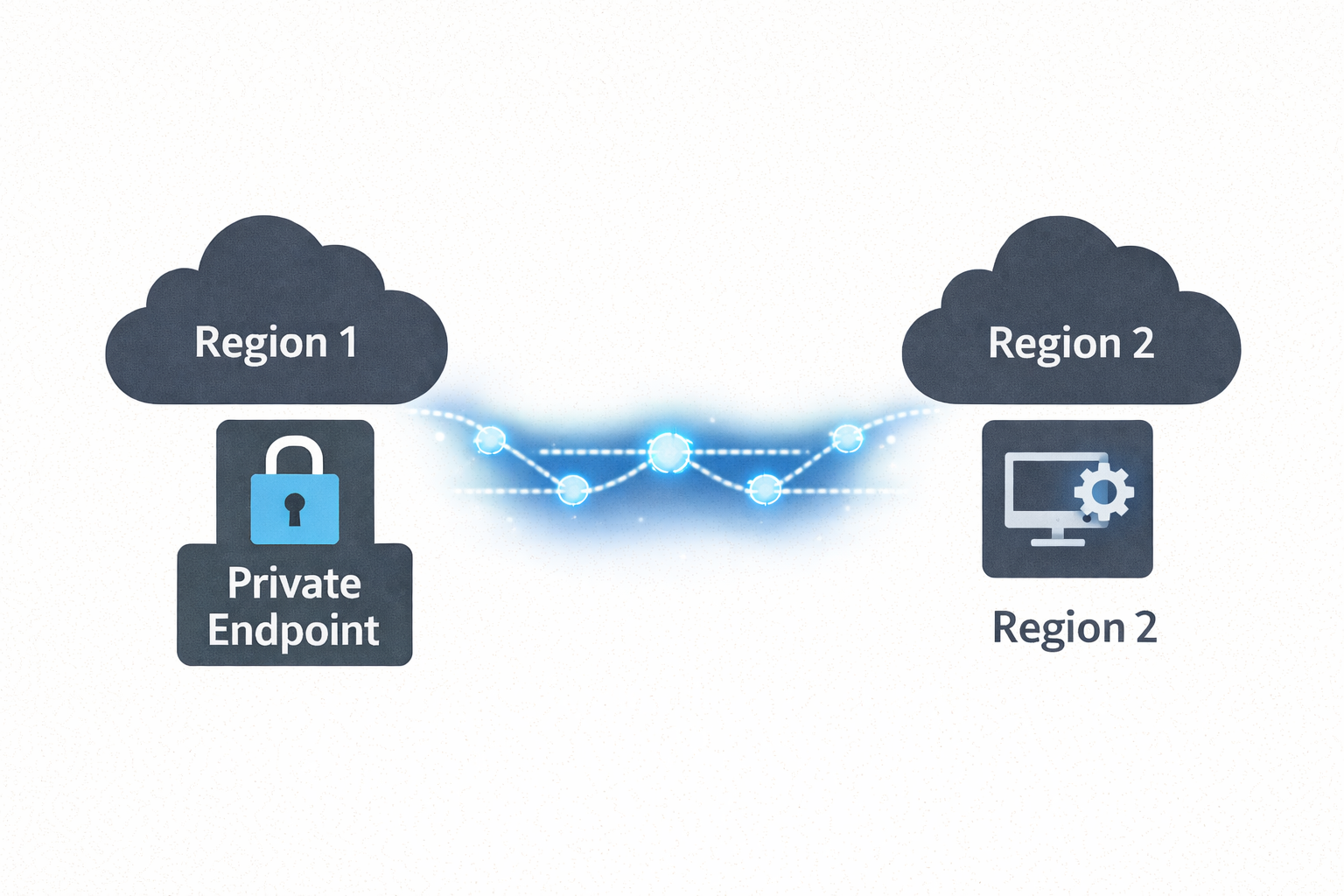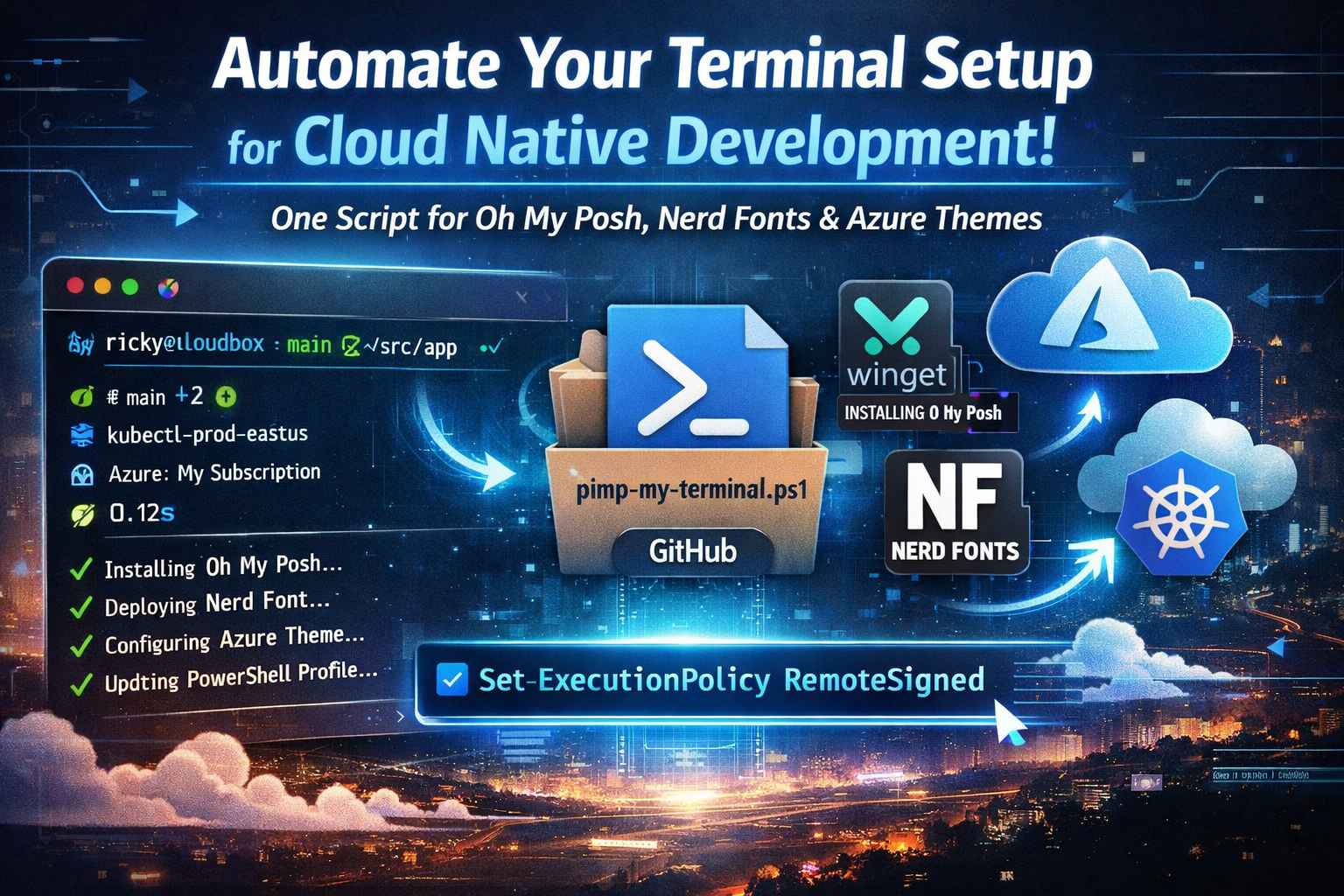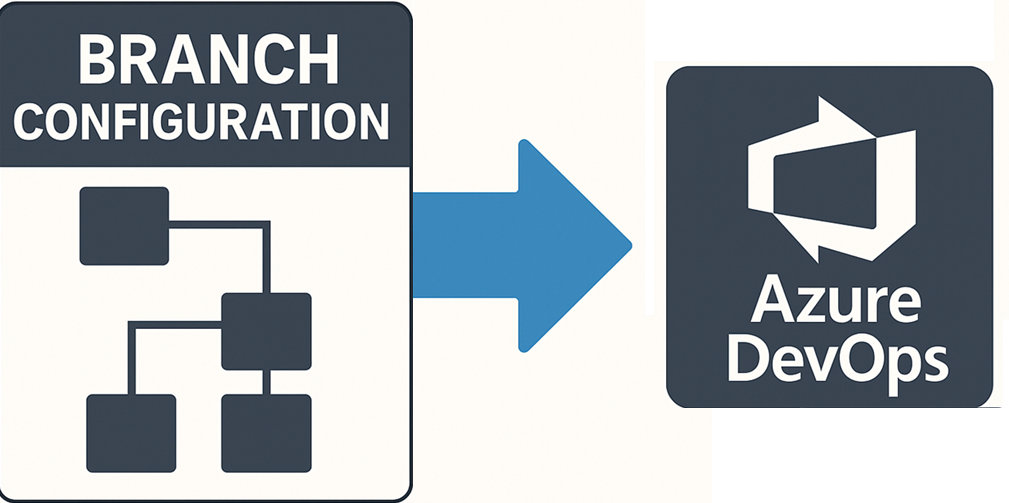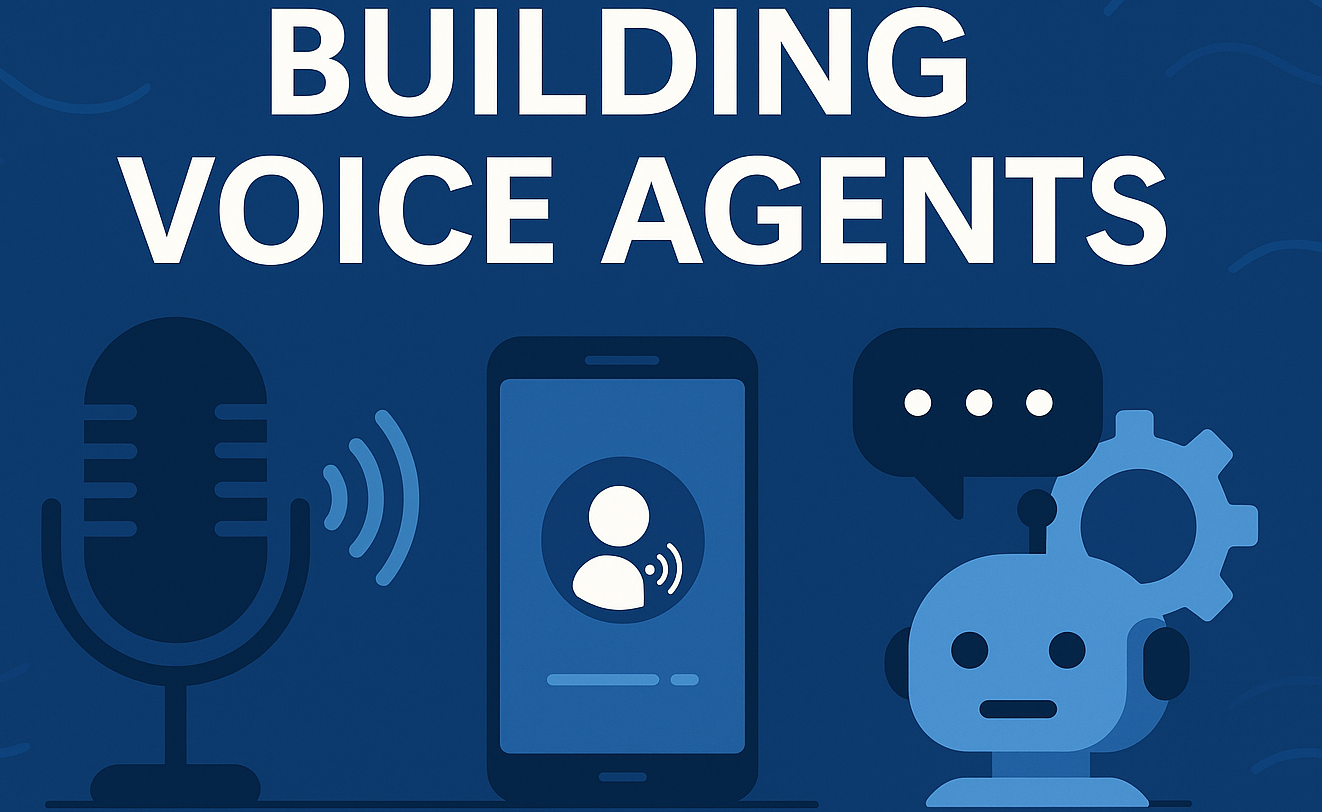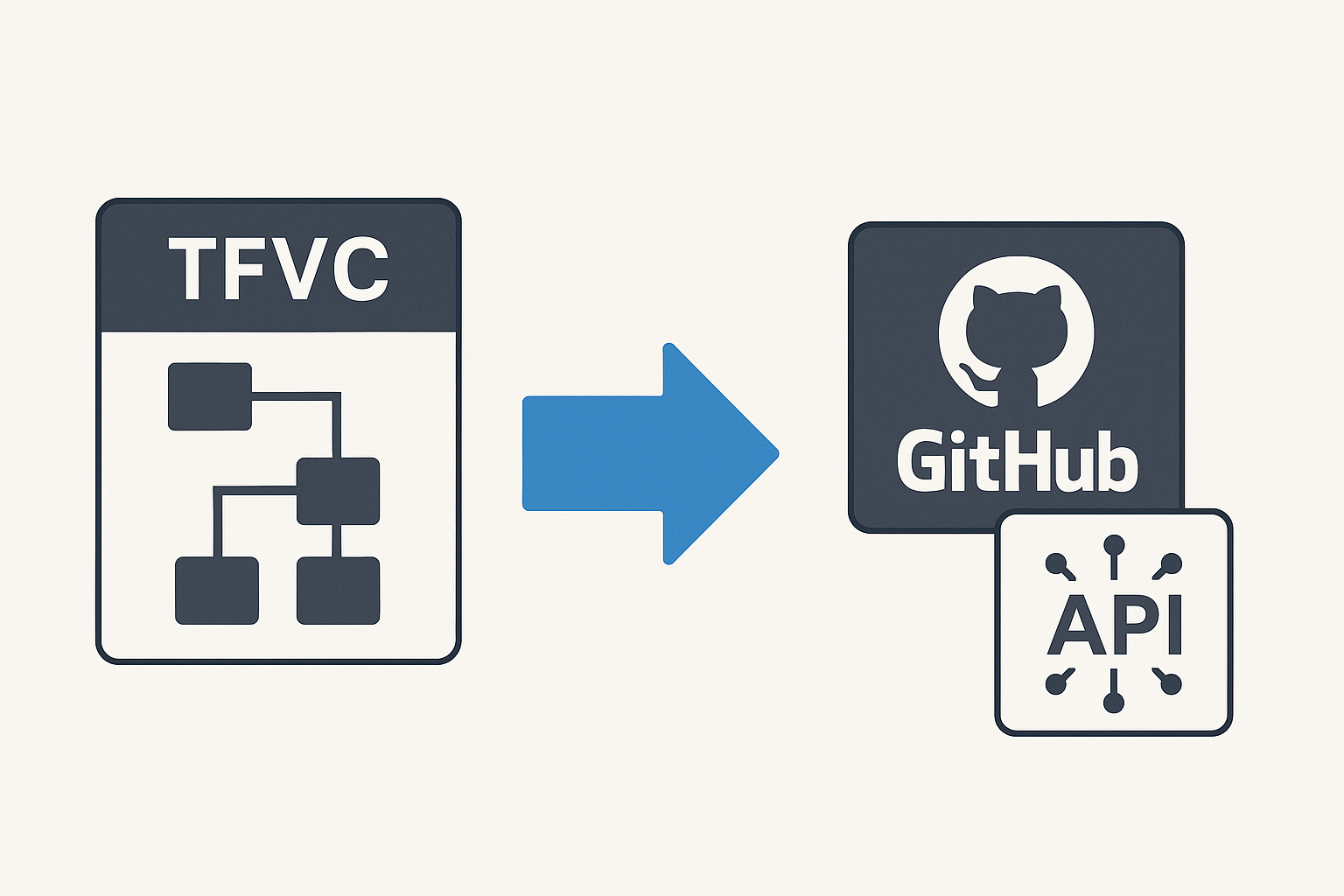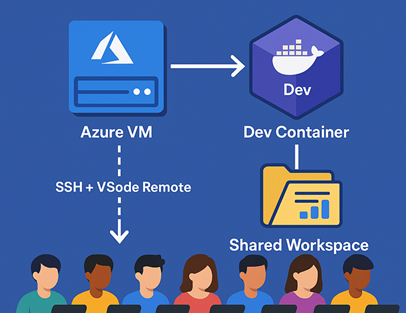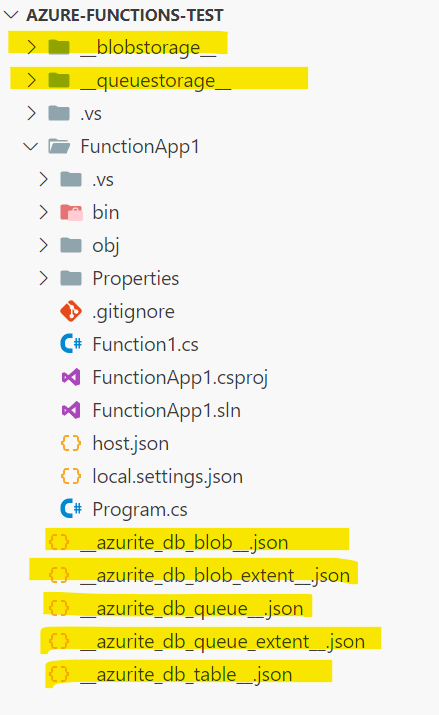Running FLUX.1 OmniControl on a Consumer GPU: A Docker Implementation tested on RTX 3060
🎯 TL;DR: Subject-Driven Image Generation on 12GB VRAM
Large AI models like FLUX.1-schnell typically require datacenter GPUs with 48GB+ VRAM. Problem: Most developers and hobbyists only have access to consumer RTX cards which vary from 6 - 12GB VRAM in most cases (with the exception of the expensive 4090/5090 cards which can go up to 32gb).
Solution: Using mmgp (Memory Management for GPU Poor) with Docker containerization enables FLUX.1 OmniControl to run on RTX 3060 12GB through 8-bit quantization, dynamic VRAM/RAM offloading, and selective layer loading. The implementation provides a Gradio web interface generating 512x512 images in ~10 seconds after initial model loading, with models persisting in system RAM to avoid reload overhead.
Technical Approach: Profile 3 configuration quantizes the T5 text encoder (8.8GB → ~4.4GB), pins the FLUX transformer (22.7GB) to reserved system RAM, and dynamically loads only active layers to VRAM during inference. Tested and validated on RTX 3060 12GB with 64GB system RAM running Windows 11 + WSL2 + Docker Desktop.
Complete Implementation: All code, Dockerfile, and setup instructions are available at github.com/Ricky-G/docker-ai-models/omnicontrol
Recently, I wanted to experiment with OmniControl, a subject-driven image generation model that extends FLUX.1-schnell with LoRA adapters for precise control over object placement. The challenge? The model requirements listed 48GB+ VRAM, and I only had an RTX 3060 with 12GB sitting in my workstation.
This is a common frustration in the AI development community. Research papers showcase impressive results on expensive datacenter hardware, but practical implementation on consumer GPUs requires significant engineering effort. Could I actually run this model locally without upgrading to an RTX 4090/5090 or pay for a VM in Azure with A100?
The answer turned out to be yes - with some clever memory management and containerization. This blog post walks through the complete process of dockerizing OmniControl to run efficiently on a 12GB consumer GPU.