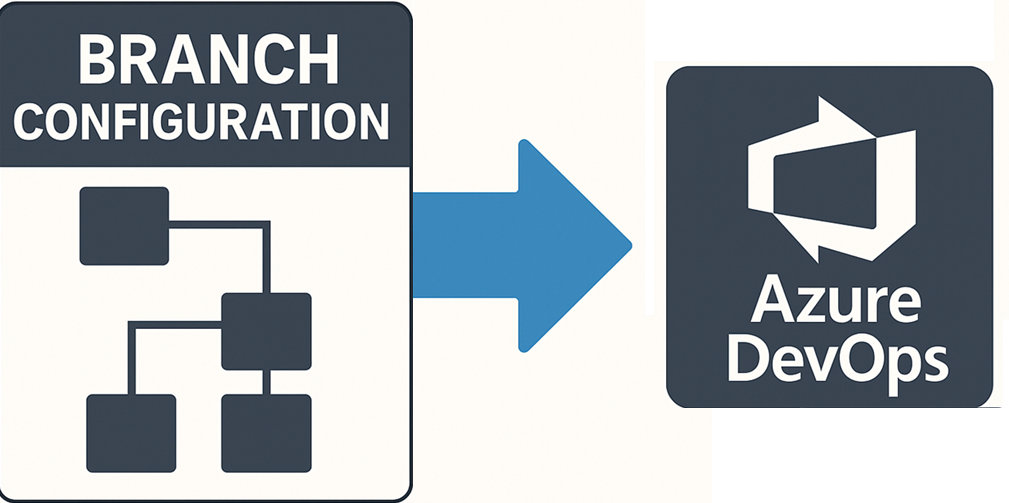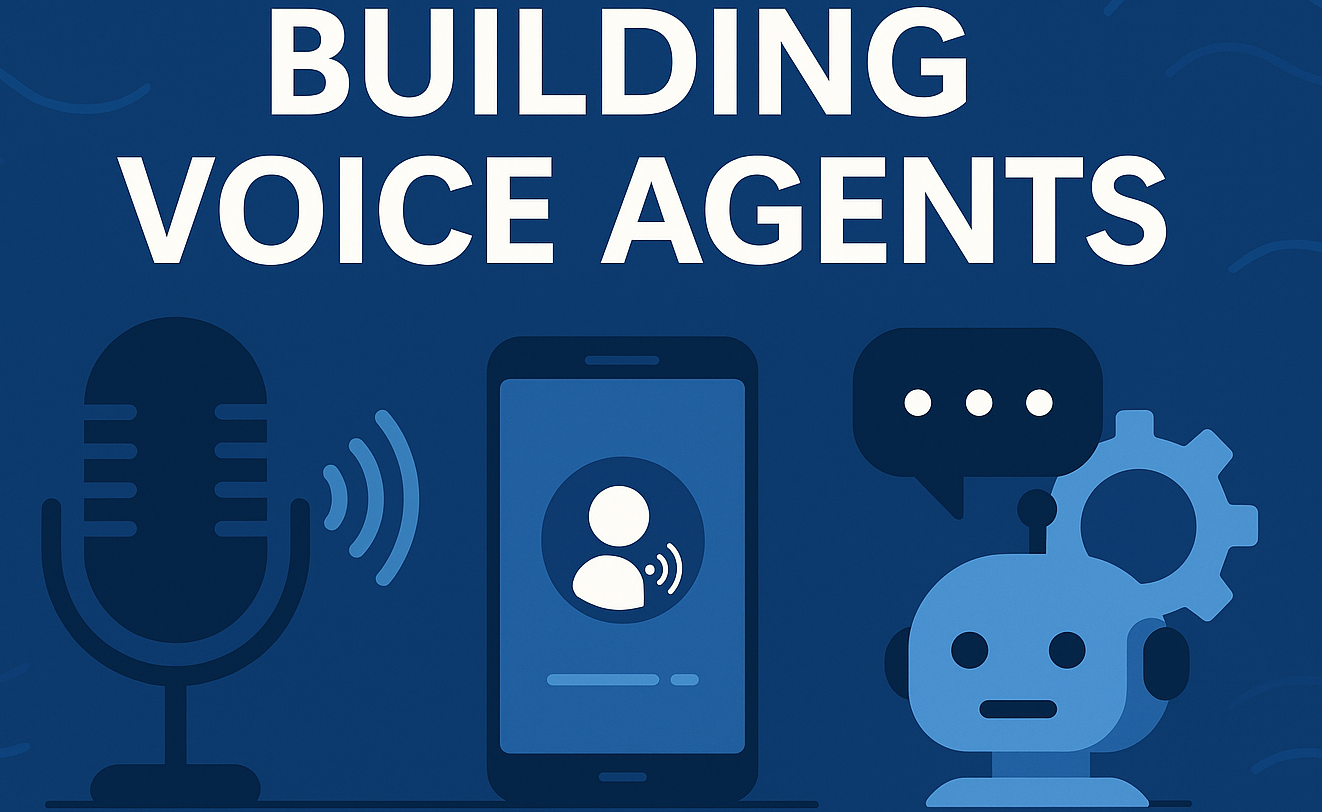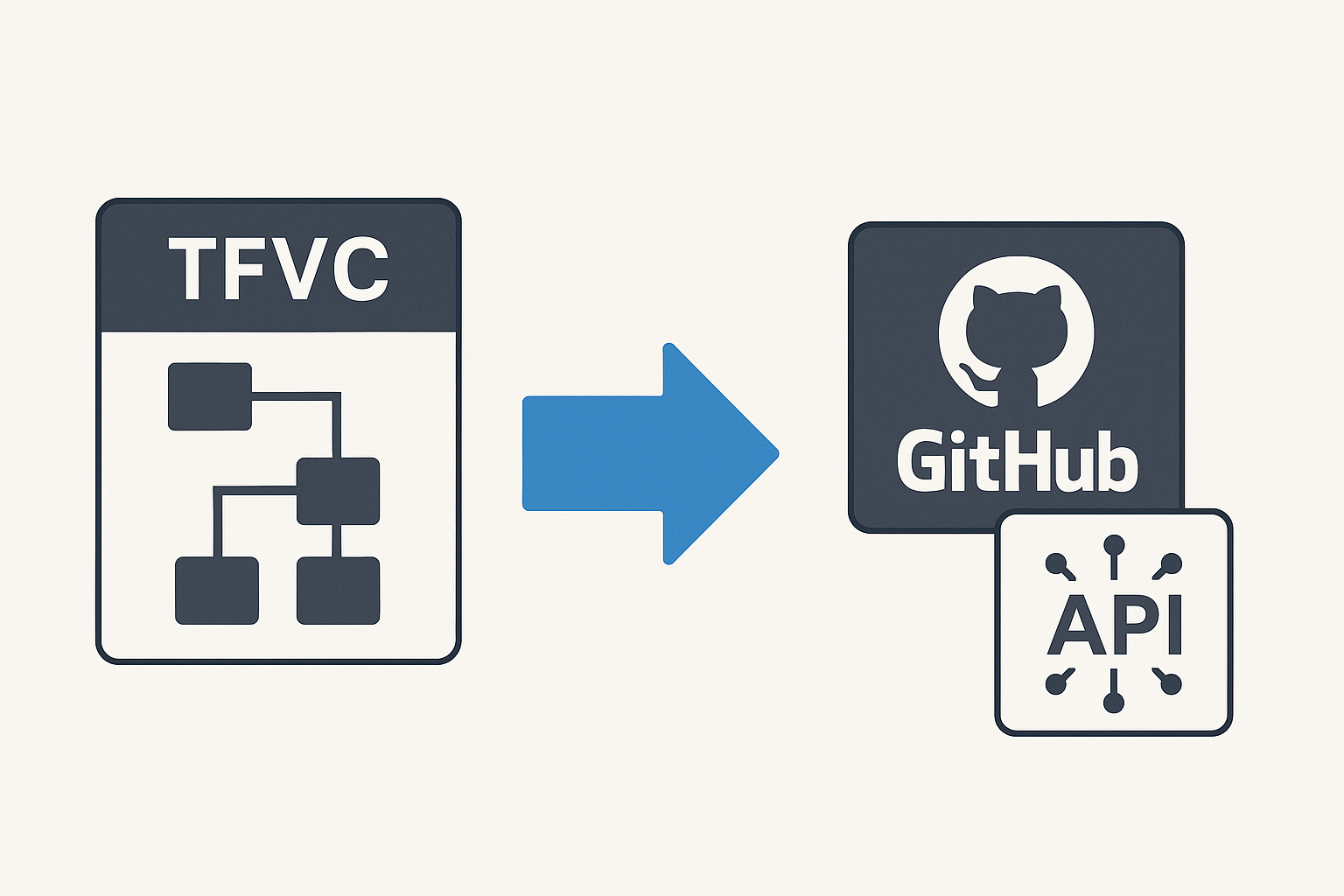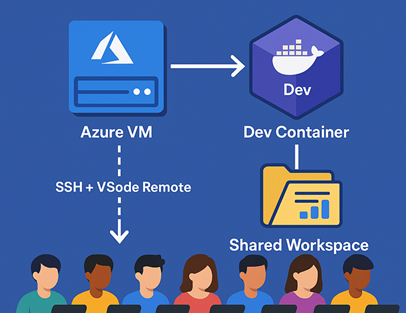Custom Voices in Azure OpenAI Realtime with Azure Speech Services
🎯 TL;DR: Hybrid GPT-4o Realtime with Azure Speech Services Custom Voices
This post demonstrates bypassing GPT-4o Realtime’s built-in voice limitations by creating a hybrid architecture that combines GPT-4o’s conversational intelligence with Azure Speech Services’ extensive voice catalog. The solution configures GPT-4o Realtime for text-only output (
ContentModalities.Text) and routes responses through Azure Speech Services, enabling access to 400+ neural voices, custom neural voices (CNV), and SSML control. The implementation includes intelligent barge-in functionality using real-time audio amplitude monitoring, allowing users to interrupt the assistant naturally mid-response.Technical implementation: C# application using Azure.AI.OpenAI and Microsoft.CognitiveServices.Speech SDKs, NAudio for audio I/O, streaming text collection from GPT-4o responses, RMS-based speech detection with configurable thresholds, and concurrent audio management for seamless interruption handling. Complete C# source code with audio helpers available here
Building realtime voice-enabled applications with Azure OpenAI’s GPT-4o Realtime model is incredibly powerful, but there’s one significant limitation that can be a deal-breaker for many use cases: you’re stuck with OpenAI’s predefined voices like “sage”, “alloy”, “echo”, “fable”, “onyx”, and “nova”.
What if you’re building a branded customer service bot that needs to match your company’s voice identity? Or developing a therapeutic application for children with autism where the voice quality and tone are crucial for engagement? What if your users need to interrupt the assistant naturally, just like in real human conversations?
In this comprehensive guide, I’ll show you exactly how I solved these challenges by building a hybrid solution that combines the conversational intelligence of GPT-4o Realtime with the voice flexibility of Azure Speech Services. We’ll dive deep into the implementation, covering everything from the initial problem to the complete working solution.
flowchart TD
A[👤 User speaks] --> B[🎤 Microphone Input]
B --> C{Barge-in Detection
Audio Level > Threshold?}
C -->|Yes| D[🛑 Stop Azure Speech]
C -->|No| E[📡 Stream to GPT-4o Realtime]
E --> F[🧠 GPT-4o Processing]
F --> G[📝 Text Response
ContentModalities.Text]
G --> H[🗣️ Azure Speech Services
Custom/Neural Voice]
H --> I[🔊 Audio Output]
D --> E
I --> J[👂 User hears response]
J --> A
style A fill:#e1f5fe
style D fill:#ffebee
style G fill:#f3e5f5
style H fill:#e8f5e8
style I fill:#fff3e0The real problem: Why GPT-4o Realtime’s voice limitations matter
When you’re working with Azure OpenAI’s GPT-4o Realtime API, the standard approach involves configuring a RealtimeConversationSession with one of the predefined voices. While these voices are high-quality, they create several significant limitations:
1. Limited voice selection
You’re restricted to just six built-in voices. There’s no access to Azure Speech Services’ extensive catalog of 400+ neural voices across 140+ languages and locales. You can’t use premium voices like Jenny Neural (en-US) or specialized voices optimized for different use cases.
2. No custom neural voices
Perhaps most importantly, you can’t integrate custom neural voices (CNV) that you’ve trained in Azure Speech Studio. This is crucial for:
- Brand consistency: Companies that have invested in custom voice branding
- Specialized applications: Healthcare, education, or accessibility apps requiring specific voice characteristics
- Multilingual scenarios: Custom voices trained on specific accents or dialects
3. No natural interruption (barge-in)
The built-in system doesn’t provide a way for users to naturally interrupt the assistant mid-response. In real conversations, we constantly interrupt each other—it’s natural and expected. Without this capability, your bot feels robotic and frustrating to use.
4. Limited voice control
You can’t dynamically adjust speech rate, pitch, or emphasis using SSML (Speech Synthesis Markup Language) that Azure Speech Services supports.
The solution: Hybrid architecture with Azure Speech Services
The solution I’ve developed bypasses GPT-4o’s built-in text-to-speech entirely and routes the conversation text through Azure Speech Services. Here’s the high-level architecture:
- Configure GPT-4o for text-only output: Disable built-in audio synthesis
- Stream and capture text responses: Collect the assistant’s text as it streams
- Route text to Azure Speech Services: Use any voice from Azure’s catalog or your custom neural voices
- Implement intelligent barge-in: Monitor microphone input and stop speech when user starts talking
- Seamless audio management: Handle audio playback and interruption smoothly
This approach gives you the best of both worlds: GPT-4o’s intelligent conversation handling with Azure Speech Services’ superior voice options and control.
Deep dive: Implementation walkthrough
Let me walk you through the complete implementation, explaining each component and how they work together.
Project structure and dependencies
First, let’s look at the project structure. The solution consists of several key components:
1 | RealtimeChat/ |
The key NuGet packages you’ll need:
Azure.AI.OpenAI- For GPT-4o Realtime APIMicrosoft.CognitiveServices.Speech- For Azure Speech ServicesNAudio- For audio input/output handlingMicrosoft.Extensions.Configuration.Json- For configuration management
Configuration setup
The configuration is designed to be flexible and environment-specific. Here’s the complete AppSettings.cs structure:
1 | public class AppSettings |
And your appsettings.json:
1 | { |
The heart of the solution: Program.cs
The main program orchestrates all the components. Let’s break down the key sections:
Service initialization
1 | static (SpeechConfig, AzureOpenAIClient) InitializeServices(AppSettings appSettings) |
Critical: Text-only configuration
This is the key breakthrough—configuring GPT-4o Realtime to output only text, not audio:
1 | await session.ConfigureSessionAsync(new ConversationSessionOptions() |
By setting ContentModalities = ConversationContentModalities.Text, we tell GPT-4o to only send us text responses, not audio bytes. This is what allows us to route the text through Azure Speech Services instead.
Advanced barge-in implementation
The barge-in feature is implemented in AudioInputHelper.cs and is one of the most sophisticated parts of the solution. Here’s how it works:
Real-time amplitude monitoring
1 | private bool IsSpeechAboveThreshold(byte[] buffer, int length, double threshold) |
Smart barge-in event handling
1 | _waveInEvent.DataAvailable += (_, e) => |
Barge-in event wiring
In the main session handler, we wire up the barge-in detection:
1 | static void HandleSessionStartedUpdate(RealtimeConversationSession session, AppSettings appSettings, SpeechSynthesizer? currentSynthesizer) |
Streaming text processing and Azure Speech integration
The magic happens in how we handle the streaming response from GPT-4o and route it to Azure Speech Services:
Collecting streaming text
1 | static void HandleStreamingPartDeltaUpdate( |
Converting text to speech with Azure Speech Services
1 | static async Task HandleStreamingFinishedUpdate( |
Advanced scenarios and customization
Using custom neural voices
To use a custom neural voice you’ve trained in Azure Speech Studio, simply update your configuration:
1 | { |
SSML support for advanced voice control
You can enhance the speech synthesis with SSML for better control:
1 | static async Task SpeakWithSSMLAsync(string text, SpeechConfig speechConfig, SpeechSynthesizer synthesizer) |
Fine-tuning barge-in sensitivity
The barge-in threshold is crucial for a good user experience. Too sensitive, and background noise triggers interruptions. Too high, and users can’t interrupt naturally:
1 | { |
Values to try:
- 0.01: Very sensitive (good for quiet environments)
- 0.02: Balanced (recommended starting point)
- 0.05: Less sensitive (noisy environments)
Error handling and resilience
The solution includes comprehensive error handling:
1 | static void HandleErrorUpdate(ConversationErrorUpdate errorUpdate) |
Performance considerations and optimization
Latency optimization
The hybrid approach adds minimal latency:
- GPT-4o streaming: Near real-time text streaming
- Azure Speech synthesis: 100-300ms for typical responses
- Barge-in detection: <50ms response time
Memory management
The ring buffer implementation efficiently manages audio data:
1 | // ~10 seconds buffer to handle network variations |
Concurrent operations
The solution handles multiple concurrent operations smoothly:
- Microphone input streaming to GPT-4o
- Real-time text streaming from GPT-4o
- Audio synthesis and playback via Azure Speech
- Barge-in detection and response
Deployment and production considerations
Security best practices
- API key management: Use Azure Key Vault for production
- Network security: Implement proper firewall rules
- Authentication: Add user authentication for production apps
Scaling considerations
- Connection limits: Both services have concurrent connection limits
- Regional deployment: Deploy Speech Services in the same region as OpenAI
- Cost optimization: Monitor token usage and synthesis characters
Monitoring and logging
Implement comprehensive logging for production:
1 | // Add structured logging |
Conclusion and next steps
This hybrid approach solves the key limitations of GPT-4o Realtime’s built-in voices by providing:
✅ Unlimited voice selection: Access to 400+ Azure Speech neural voices
✅ Custom neural voice support: Use your own trained voices
✅ Natural barge-in capability: Users can interrupt naturally
✅ SSML support: Advanced voice control and customization
✅ Production-ready architecture: Robust error handling and performance
The complete sample code is available in my custom-voice-sample-code folder, which you can use as a starting point for your own applications.
What’s next?
Consider these enhancements for your implementation:
- Multiple voice support: Let users choose their preferred voice
- Emotion detection: Adjust voice characteristics based on conversation sentiment
- Multi-language support: Dynamically switch languages and voices
- Integration with Teams/Bot Framework: Extend to enterprise chat platforms
The combination of GPT-4o’s conversational intelligence with Azure Speech Services’ voice flexibility opens up entirely new possibilities for voice-enabled applications. Whether you’re building customer service bots, educational tools, or therapeutic applications, this approach gives you the control and quality you need for professional deployments.
References
Custom Voices in Azure OpenAI Realtime with Azure Speech Services