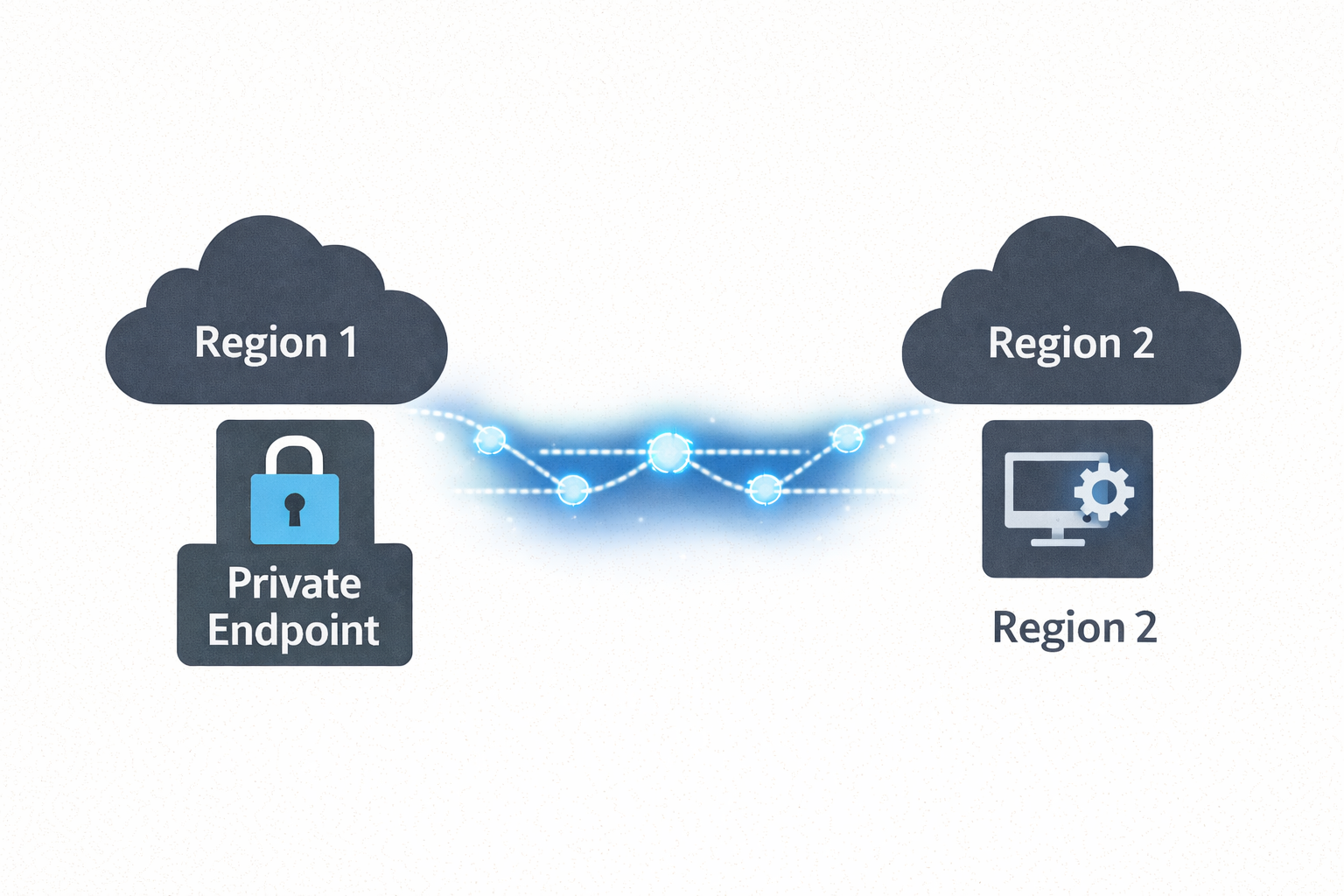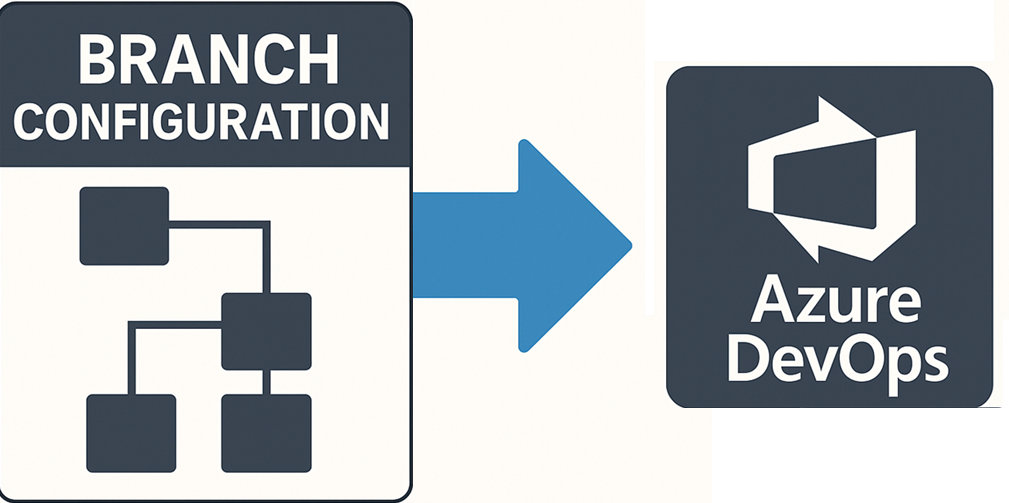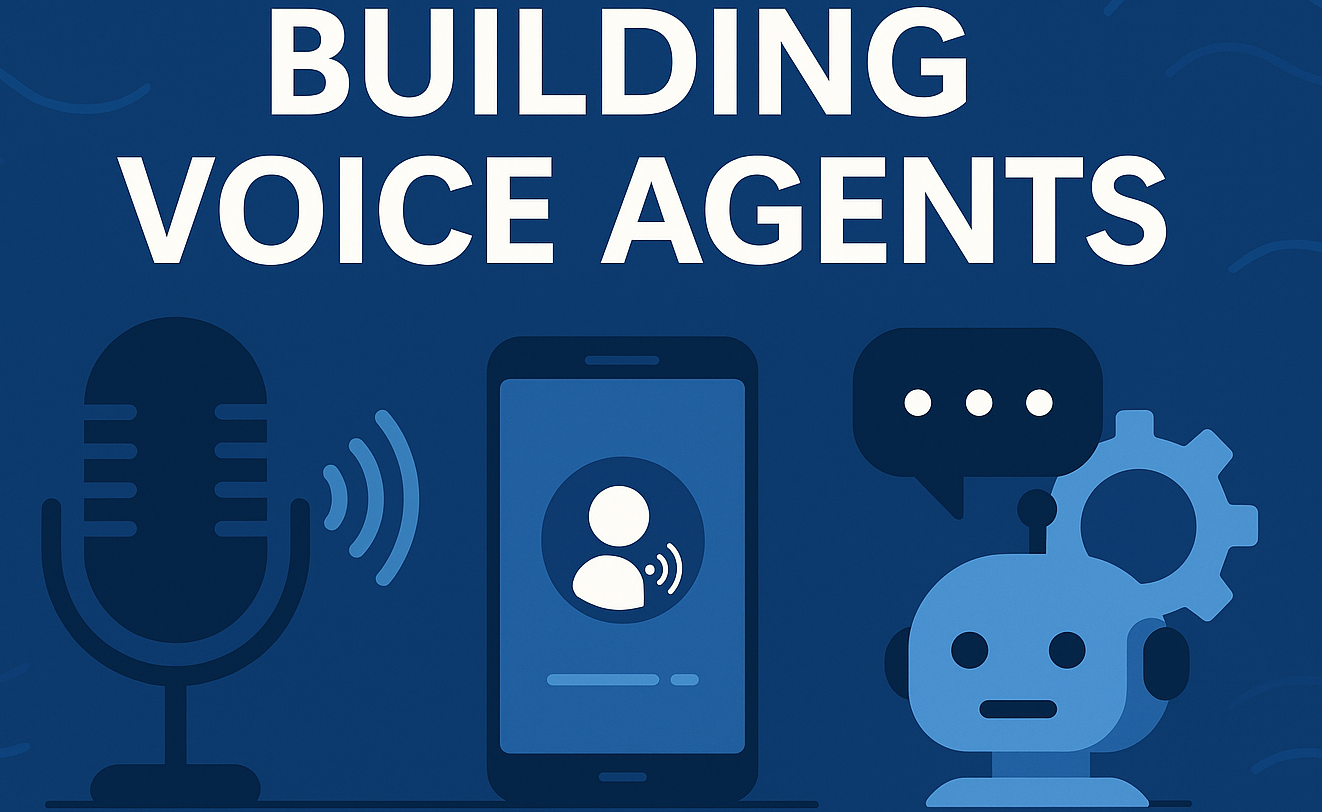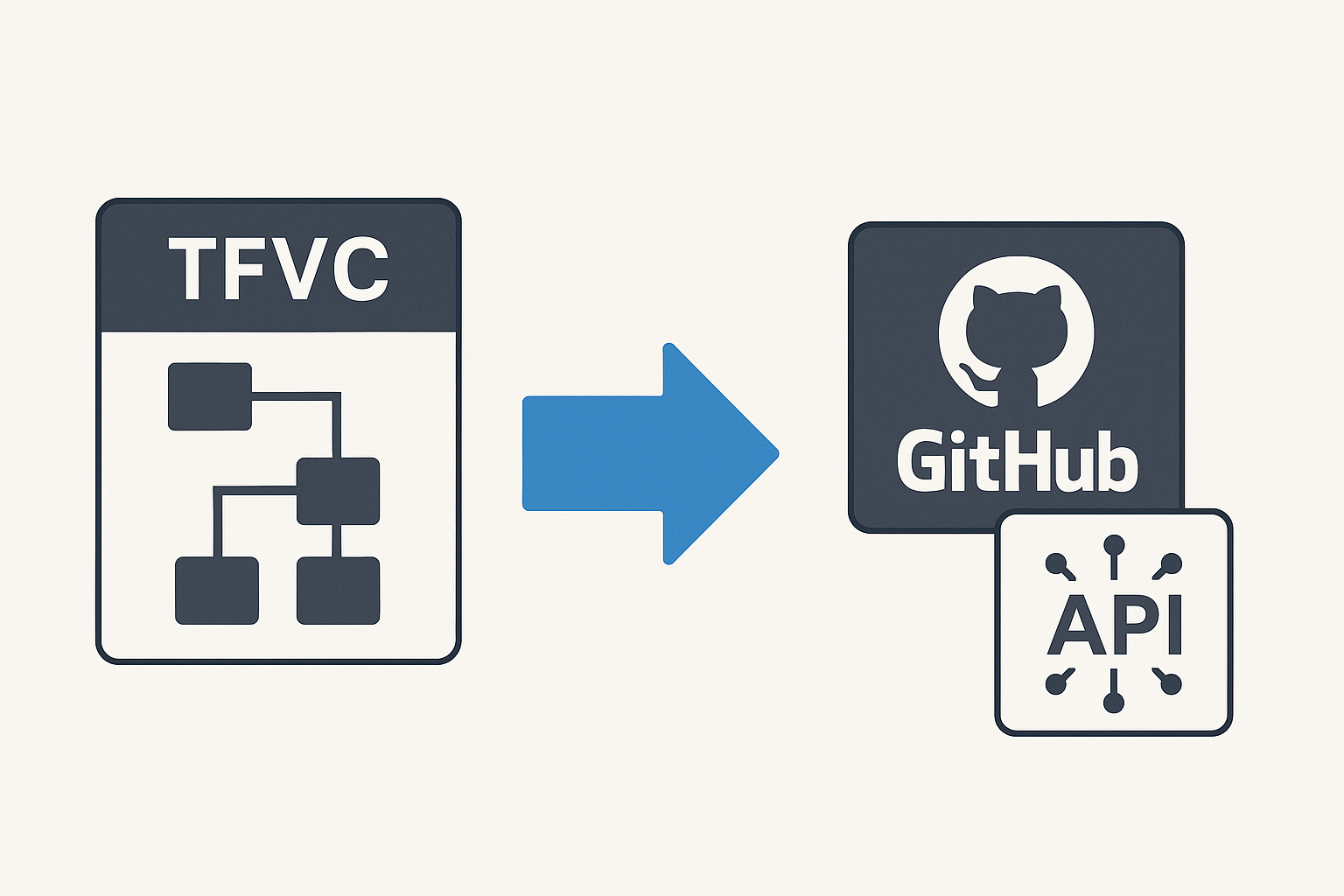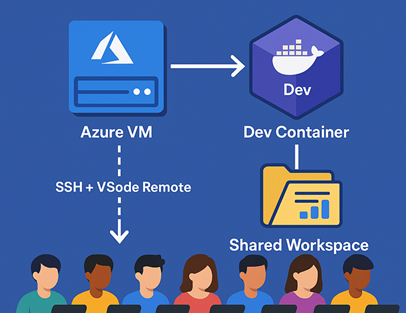Ignoring Azurite Files
🎯 TL;DR: Managing Azurite Storage Emulation Files in VS Code
Local development with Azure Functions often requires Azurite (Azure Storage Emulator replacement) which generates storage files that clutter VS Code workspace. Problem:
__azurite__,__blobstorage__, and__queuestorage__directories appear in project explorer making navigation difficult. Solution: Configure VS Codefiles.excludesettings to hide these emulation artifacts while preserving their functionality for local development and testing.
In the old days, developers relied on the Azure Storage Emulator to emulate Azure Storage services locally. However, Azure Storage Emulator has been deprecated and replaced with Azurite, which is now the recommended way to emulate Azure Blob, Queue, and Table storage locally. In this post, let’s see how to set up exclusions in Visual Studio Code to prevent unwanted Azurite files from cluttering your workspace while working with Function Apps.
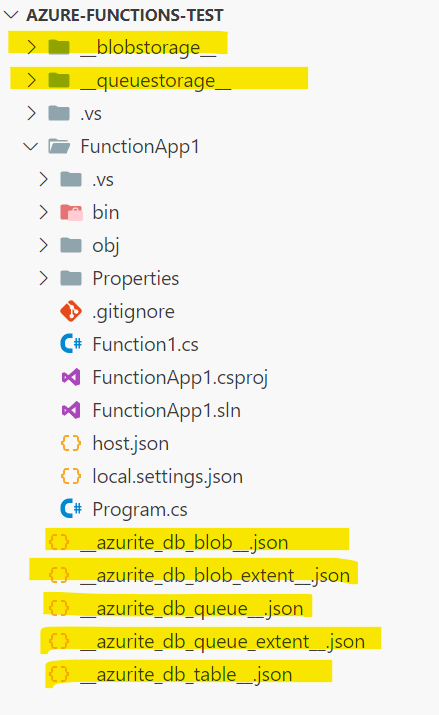
Starting Azurite Services
In Visual Studio Code, you can start Azurite services
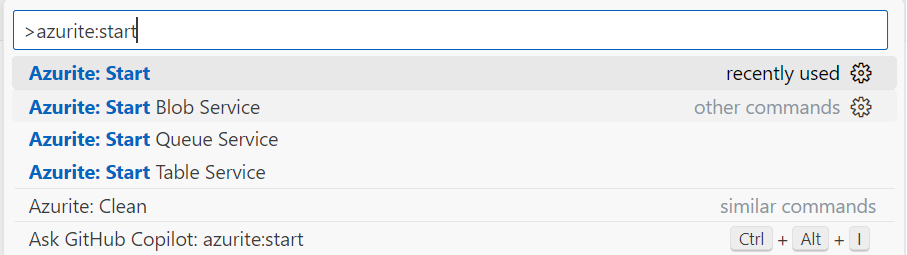
Visual Studio Code: Setting Up File Exclusions
Azurite’s local emulation files, while essential, can quickly overpopulate your project. To keep them hidden, Visual Studio Code’s files.exclude feature allows you to filter them out. Here’s how to add the necessary configuration to hide these files.
- Open the settings.json file in your project.
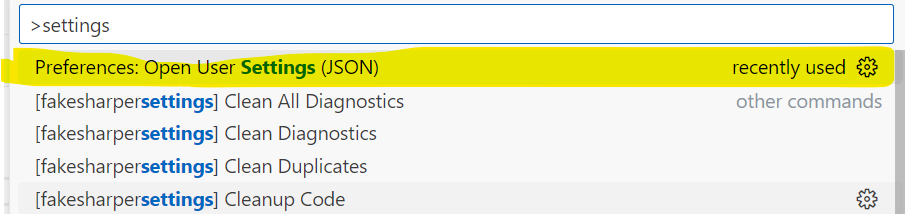
- Add the following block to exclude Azurite files:
1 | "files.exclude": { |
This will automatically hide Azurite-related files from the VS Code explorer.
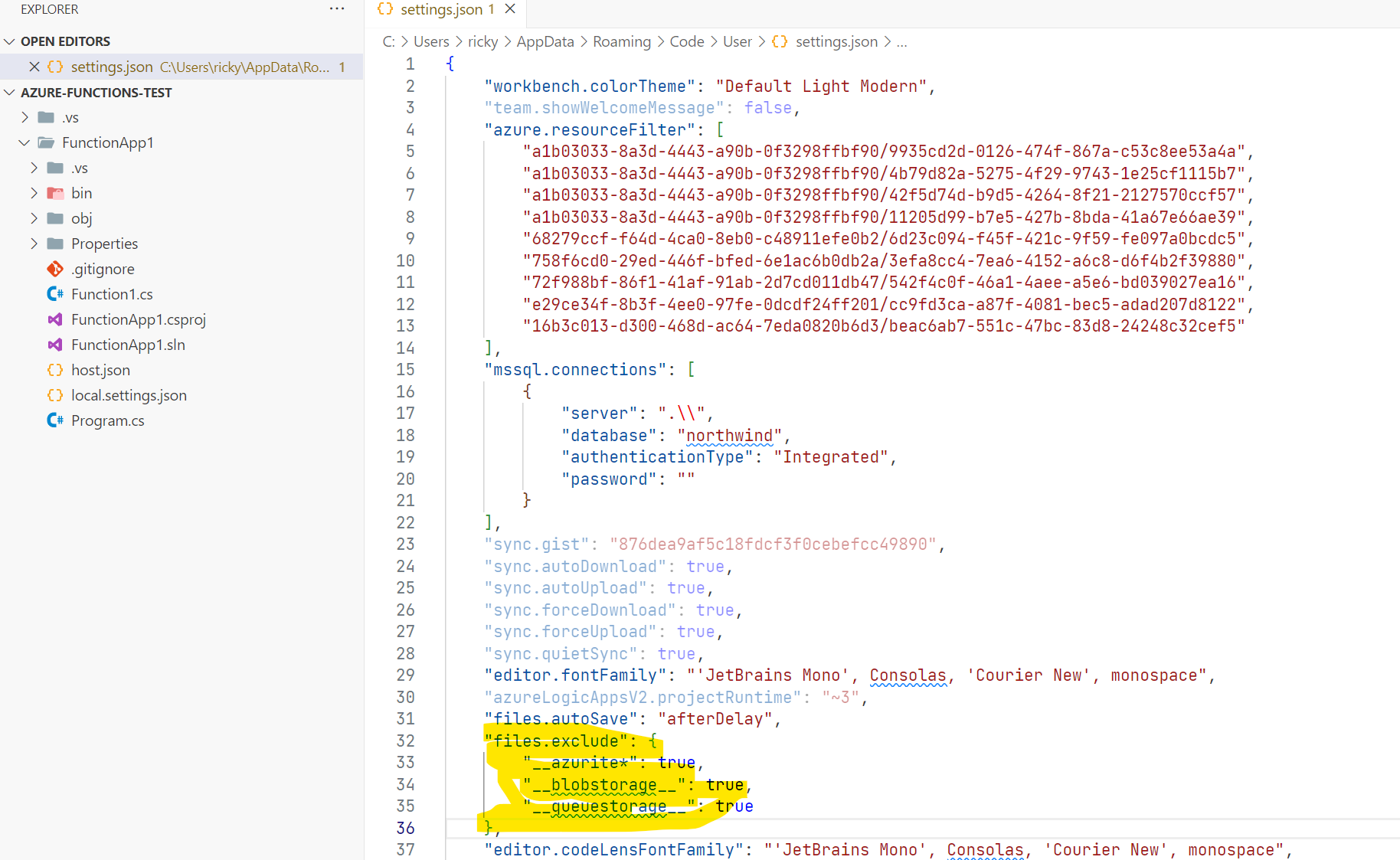
Conclusion
By setting up file exclusions in Visual Studio Code and .gitignore, you can prevent clutter from unnecessary Azurite files. This streamlines your development process and keeps your project cleaner.
References
- Thumbnail image was taken from Azure SVG icons
- Main image generated by DALL-E
Ignoring Azurite Files
https://clouddev.blog/Azure/Storage/Azurite/ignoring-azurite-files/