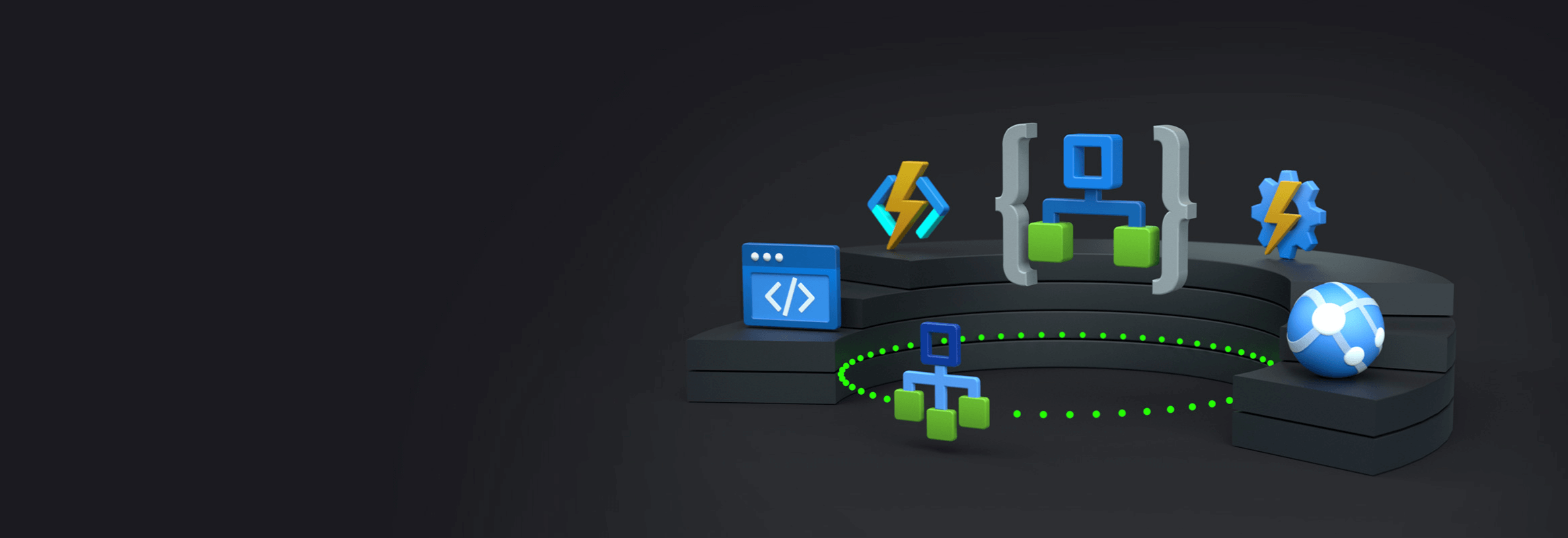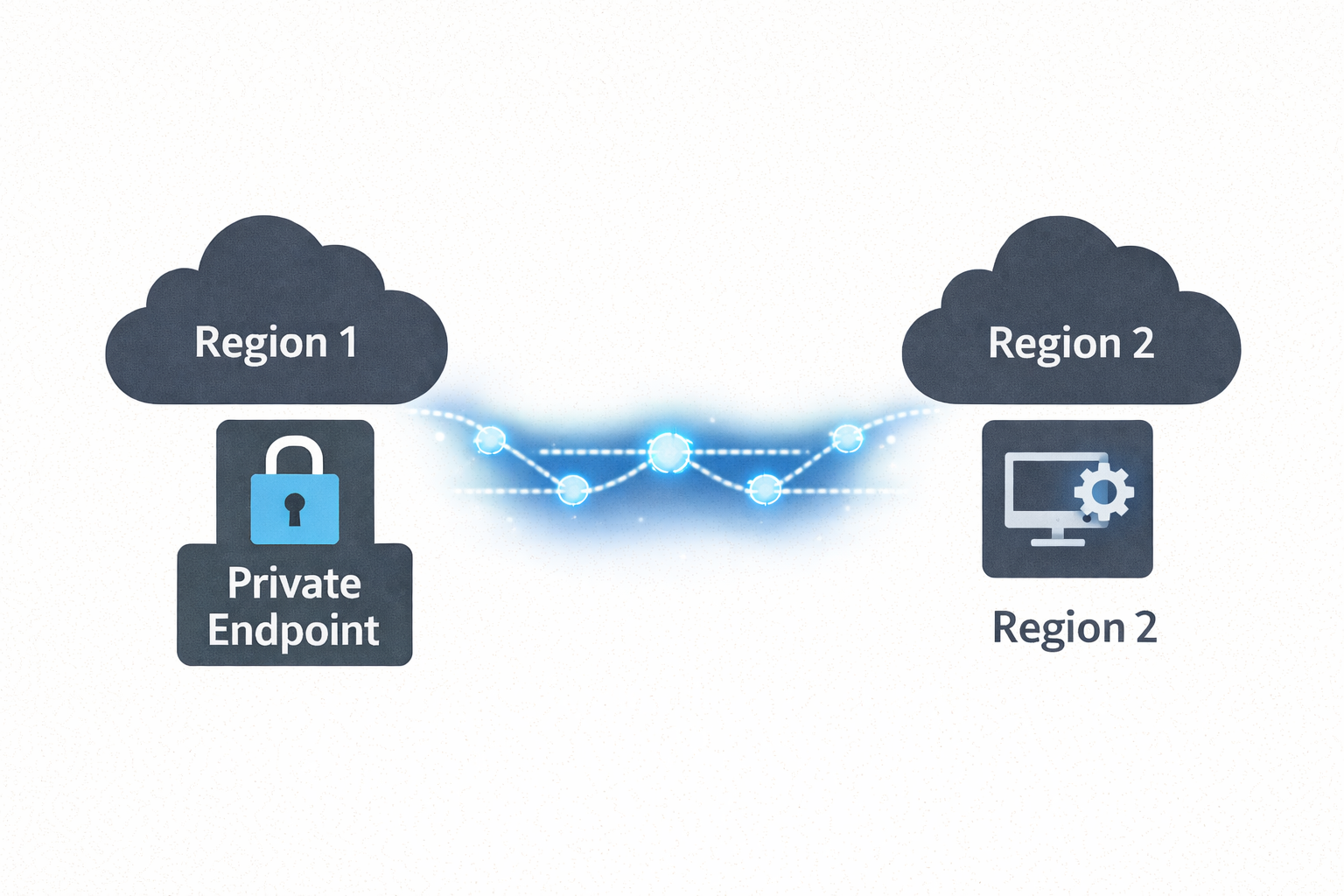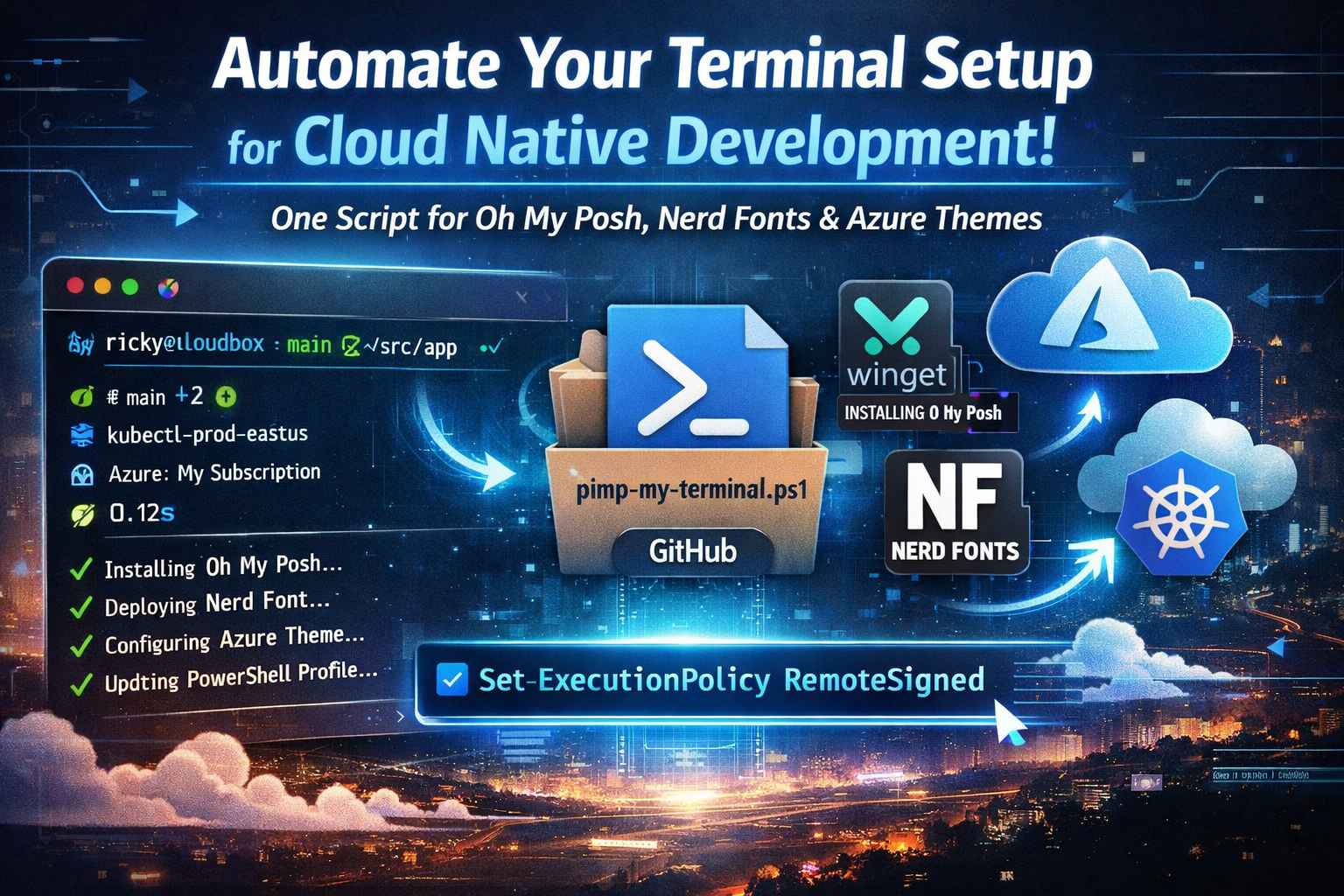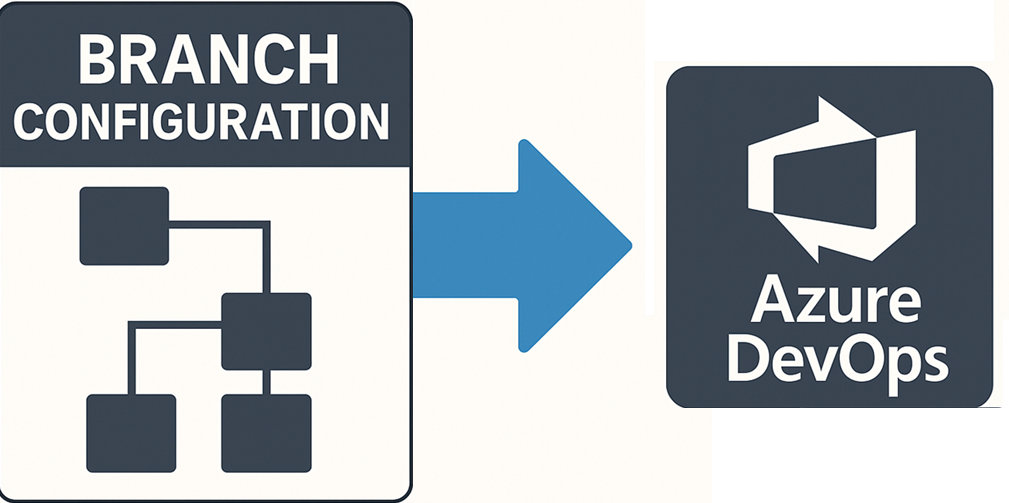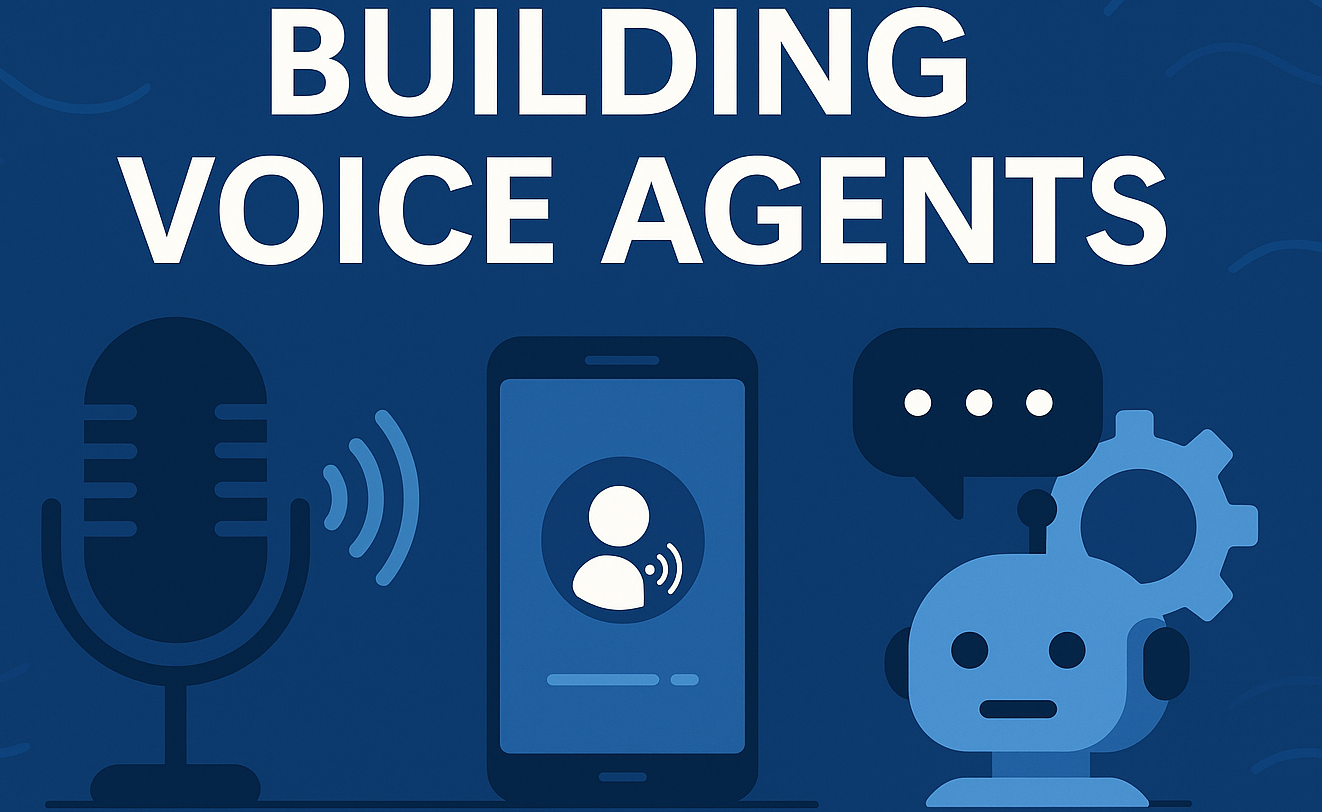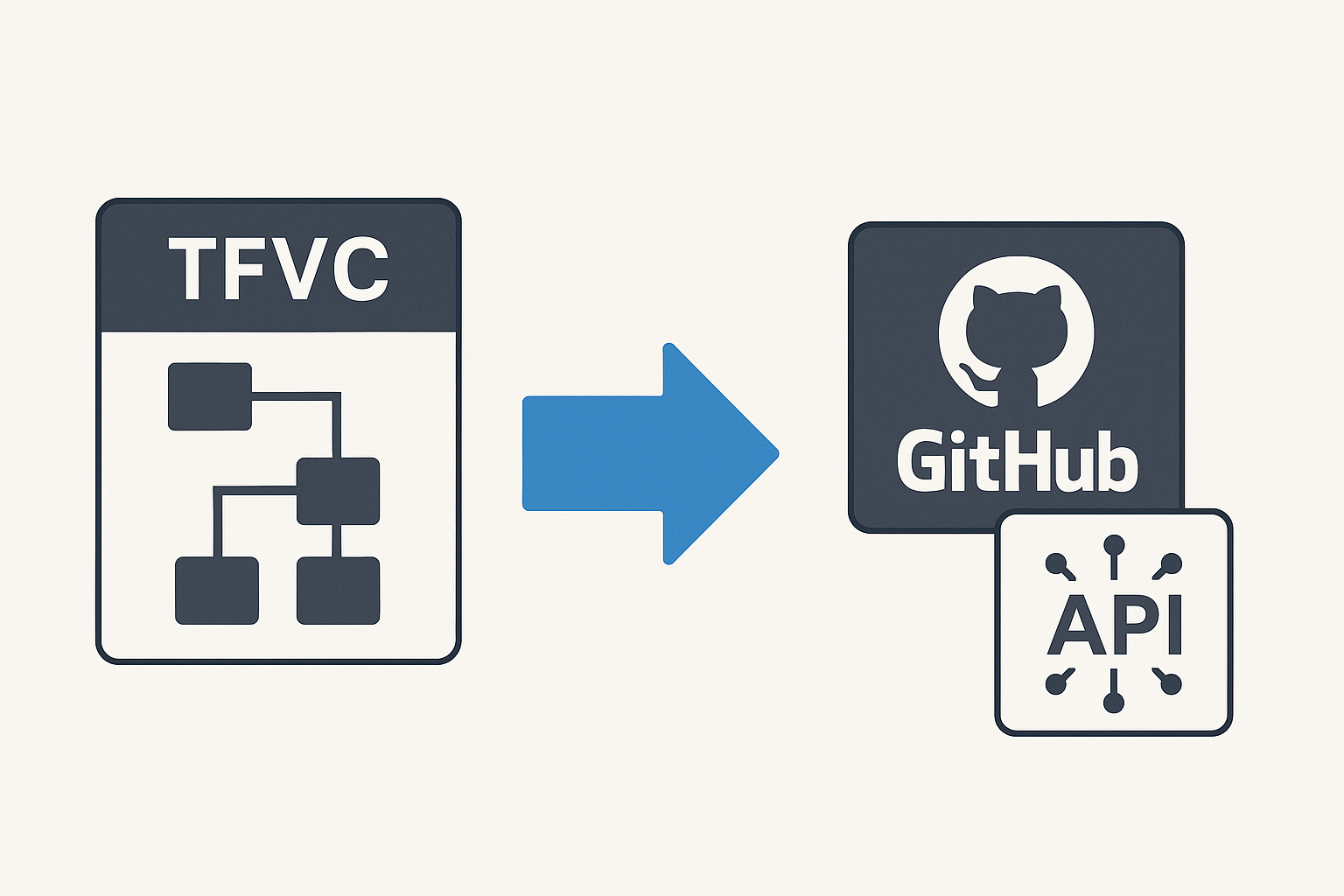Azure Logic Apps Timeout
🎯 TL;DR: Timeout Control Strategies for Azure Logic Apps
Logic Apps default timeout behavior doesn’t match production requirements with HTTP triggers timing out at 3.9 minutes and workflow duration defaulting to 90 days. Problem: No granular timeout control per workflow causing long-running processes in production. Solutions: Global
Runtime.Backend.FlowRunTimeoutsetting (minimum 7 days, affects all workflows) or per-workflow timeout branches using parallel “Delay” action with terminate condition for precise timeout control without impacting other workflows.
Recently I got pulled into a production incident where a logic app was running for a long time (long time in this scenario was > 10 minutes), but the intention from the dev crew was they wanted this to time out in 60 seconds. These logic apps were a combination of HTTP triggers and Timer based.
Logic App Default Time Limits
First things to keep in mind are some default limits.
If its a HTTP based trigger the default timeout is around 3.9 minutes
For most others the default max run duration of a logic app is 90 days and min is 7 days
Ways To Change Defaults
With that, here are a couple of quick ways to make sure your Logic App times out and terminates within the time frame you set. Lets say if we want our Logic App to run no more than 60 seconds at max then: